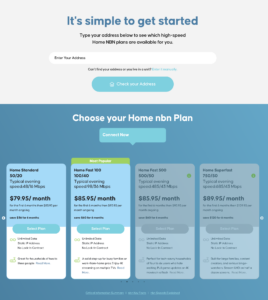A slow NBN connection is frustrating—but most causes are simple to find and fix. Use this quick guide to check the essentials, run a reliable Ethernet-first NBN speed test, understand typical evening speeds, and spot the difference between peak-time congestion and an actual fault.
For fast help, email support@fibremax.com.au — this automatically creates a ticket so our team can respond quickly.
1) Why Is My NBN Speed So Slow? Quick Checks That Fix Most Issues
Work through these in order (takes 5–10 minutes):
Reboot properly: Power off your NBN NTD/modem and router for 60 seconds, then restart the NTD/modem first, router second.
Test one device at a time: Pause cloud backups/updates/streaming and disconnect other devices.
Use Ethernet first: Wi-Fi adds variables (range, interference). A wired test tells you the real line speed.
Stand closer / use 5 GHz for Wi-Fi: Prefer 5 GHz (shorter range, faster) over 2.4 GHz (longer range, slower).
Router placement: Central, elevated, away from thick walls and appliances.
Update firmware: Check your router/admin app for updates.
Turn off VPNs, proxies, and security scans: They can cap throughput or add latency.
Check the obvious: Loose cables, damaged Ethernet leads (use CAT5e/CAT6 or better).
Time matters: Slowness only 7–11 pm often points to congestion; all-day slowness suggests another issue (see Section 4).
If speeds look fine on Ethernet but slow on Wi-Fi, the issue is local (coverage, interference, device limits). We can help you optimise Wi-Fi if you share your home layout and device mix.
2) How To Run a Trustworthy NBN Speed Test (Ethernet-first) and Read the Results
NBN recommends using Ookla Speedtest: run your test at https://www.speedtest.net/, then copy the result URL to share with us.
Do this for the most accurate result:
Ethernet-connect your computer directly to your router (or NBN NTD where applicable).
Disable Wi-Fi on that device and close heavy apps (streaming, cloud drive, torrents).
Open speedtest.net and run two tests:
Off-peak (e.g., morning/afternoon)
Peak (7–11 pm local time)
Copy the result link from Speedtest (or the browser address bar) and take a screenshot.
How to read it:
Download / Upload Mbps: Compare to your plan and the “Typical Evening Speed” (see Section 3).
Ping (ms): Lower is better; high ping makes browsing and video calls feel laggy.
Jitter (ms): Stability; large jitter causes stutter or buffering.
Send us your results: Email the links + screenshots, the time of each test, and whether it was Ethernet or Wi-Fi to support@fibremax.com.au for targeted advice.
3) What Speeds Should I Expect on My Plan? Typical Evening Speeds Explained
Plan label vs reality: A plan like 100/40 Mbps states the theoretical maximum. Real-world speeds vary.
Typical Evening Speeds (TES): Retailers publish the average speeds 7–11 pm so you know what most customers see at busy times.
What affects your result: Wi-Fi quality, device age (older Wi-Fi chips cap speed), distance from router, congestion, VPNs, and background downloads.
Rule of thumb: If your Ethernet result consistently matches your plan/TES, your NBN link looks healthy; any remaining slowness is likely in-home (Wi-Fi, device limits). If Ethernet results are well below TES at both peak and off-peak, we should investigate further.
4) Peak-Time Congestion vs Faults: How to Tell the Difference (and When to Contact Us)
Use pattern-matching to narrow it down:
Only slow at night (7–11 pm): Likely peak-time congestion. Share tests from both times; we’ll review options.
Slow all day, every day (even on Ethernet): Could be a line/NBN issue, provisioning, or hardware fault.
Great on Ethernet, poor on Wi-Fi: It’s a Wi-Fi/coverage/interference problem—placement, extra access points, or channel changes may be needed.
Frequent drop-outs, very high ping/jitter: Check cabling and power, then contact us.
What to include in your email to speed things up
Your plan name and NBN technology (FTTP / HFC / FTTC / FTTN).
Device and connection used for each test (Ethernet or Wi-Fi, laptop/phone model).
Speedtest links + screenshots for off-peak and peak runs from speedtest.net.
Times/dates of tests and any error messages or drop-outs.
Your address or account number (for verification).
Send to support@fibremax.com.au — this creates a ticket in our system so the right engineer can respond quickly.